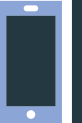BUFFERZONE® Safe Workspace®
Frequently Asked Questions (FAQs)
Purchasing
How can I purchase Safe Workspace®?
Safe Workspace® Pro edition is available from our partner Lenovo:
- From the Lenovo Pro Store
- Bundled with a Lenovo system, from Lenovo or Lenovo reseller
Safe Workspace® Enterprise edition is available either from BUFFERZONE® (directly or through our sales partners) or through Lenovo. Please be in touch with us.
What is the cancellation and refund policy?
For purchases from Lenovo, please see the Lenovo Returns and Cancellations policy or contact your local Lenovo office.
Safe Workspace® Pro edition is available from our partner Lenovo:
- From the Lenovo Pro Store
- Bundled with a Lenovo system, from Lenovo or Lenovo reseller
Safe Workspace® Enterprise edition is available either from BUFFERZONE® (directly or through our sales partners) or through Lenovo. Please be in touch with us.
For purchases from Lenovo, please see the Lenovo Returns and Cancellations policy or contact your local Lenovo office.
How Safe Workspace® Works
How exactly does Safe Workspace® work?
Following installation and activation, the Safe Workspace® agent runs in the background on your computer.
With all Safe Workspace® editions, the agent securely and proactively isolates risky sources such as browsers (Chrome, Firefox, and MS Edge), downloads, email attachments, and files from USB devices, protecting the computer (and hence your network) from potential malicious attacks.
With Safe Workspace® Pro, those initially isolated files are then disarmed (as supported) of risky components, by SafeBridge®. With Safe Workspace® Enterprise, disarming can be automatic or manually available, according to organizational policy.
Does Safe Workspace® require an internet connection?
The Safe Workspace® agent runs locally on the computer, protecting it without needing internet access.
Automatic product updates do require internet access.
Does Safe Workspace® collect any personal information?
The Safe Workspace® agent does not share or send any personal data at any time. In troubleshooting scenarios, you may manually send locally-stored logs with endpoint information.
As part of the initial registration process (for Pro edition), you will need to provide BUFFERZONE® with your name, country and email address.
Is the container ever emptied?
The container is occasionally emptied automatically.
In addition, if you suspect your computer is infected you may manually empty the container from the Safe Workspace® agent UI or system tray menu.
Following installation and activation, the Safe Workspace® agent runs in the background on your computer.
With all Safe Workspace® editions, the agent securely and proactively isolates risky sources such as browsers (Chrome, Firefox, and MS Edge), downloads, email attachments, and files from USB devices, protecting the computer (and hence your network) from potential malicious attacks.
With Safe Workspace® Pro, those initially isolated files are then disarmed (as supported) of risky components, by SafeBridge®. With Safe Workspace® Enterprise, disarming can be automatic or manually available, according to organizational policy.
The Safe Workspace® agent runs locally on the computer, protecting it without needing internet access.
Automatic product updates do require internet access.
The Safe Workspace® agent does not share or send any personal data at any time. In troubleshooting scenarios, you may manually send locally-stored logs with endpoint information.
As part of the initial registration process (for Pro edition), you will need to provide BUFFERZONE® with your name, country and email address.
The container is occasionally emptied automatically.
In addition, if you suspect your computer is infected you may manually empty the container from the Safe Workspace® agent UI or system tray menu.
Protections
What kind of protection does Safe Workspace® provide?
The exact methods of securing content depend on content type, source, edition, licensing and configuration. In general, in the Safe Workspace® Pro edition:
- Document and media files (Office, PDF, CSV, HTML, PNG, JPG, JPEG, MP3, MP4, AVI and more, including in ZIP archives) are disarmed of potentially risky components (for example, Office file macros).
- Files such as executables, which cannot be disarmed, are either:
- From known, trusted publishers: Allowed
- From unknown publishers: Kept isolated in a virtual container. Even if the file contains malware it cannot do any damage to the rest of the endpoint; the container is periodically emptied.
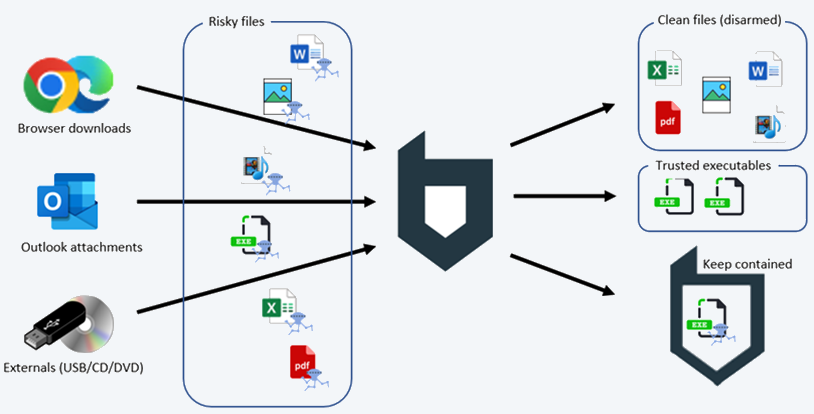
What is Safe Browser?
Part of the Safe Workspace® protection suite, Safe Browser Anti-malware keeps browser processes running in an isolated virtual container, to protect against malicious sites.
Downloaded files are isolated, and depending on product edition and policy are automatically disarmed or can be manually disarmed.
Safe Workspace® Pro also includes (as licensed) Safe Browser Anti-phishing.
How does Safe Mail work?
Another part of the Safe Workspace® protection suite, Safe Mail works in MS Outlook. With Safe Mail active, Safe Workspace® disarms email messages, contains incoming attachments and depending on product edition and policy disarms them like browser downloads.
Web-based mail platforms such as Gmail and Outlook Web are secured by Safe Browser; Safe Mail is for the MS Outlook desktop application.
How does Safe Externals work?
Safe Externals is another part of the Safe Workspace® protection suite. With Safe Externals, when a file is opened from a USB device or CD/DVD, the access is contained, and then the file is handled like browser downloads.
USB flash drives and external drives are supported; access to phones as storage is blocked.
What is SafeBridge®?
BUFFERZONE SafeBridge® is part of Safe Workspace®. SafeBridge® disarms downloaded files and attachments of risky components and safely extracts the files from the Safe Workspace® container.
Disarming can be done locally, or enterprises can integrate with third-party providers for CDR and inspection.
In the Safe Workspace® Pro edition, bridging occurs automatically; in the Enterprise edition, disarming can be automatic or manually available, according to organizational policy.
Can I enable or disable specific protections?
In the Safe Workspace® Pro edition, all protections can be enabled or disabled from the agent UI:
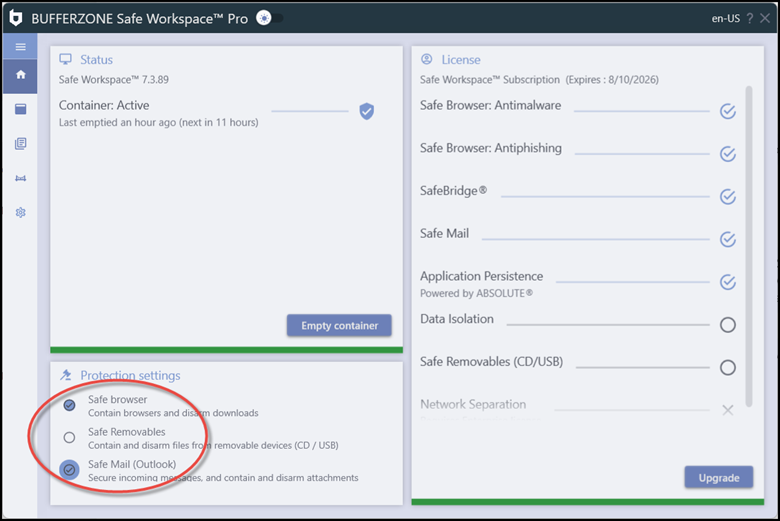
In the Safe Workspace® Enterprise edition, protections are configured and enforced by enterprise policy.
The exact methods of securing content depend on content type, source, edition, licensing and configuration. In general, in the Safe Workspace® Pro edition:
- Document and media files (Office, PDF, CSV, HTML, PNG, JPG, JPEG, MP3, MP4, AVI and more, including in ZIP archives) are disarmed of potentially risky components (for example, Office file macros).
- Files such as executables, which cannot be disarmed, are either:
- From known, trusted publishers: Allowed
- From unknown publishers: Kept isolated in a virtual container. Even if the file contains malware it cannot do any damage to the rest of the endpoint; the container is periodically emptied.
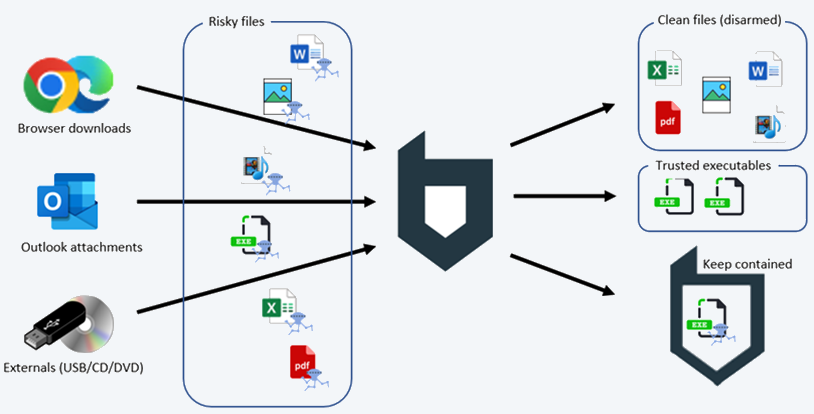
Part of the Safe Workspace® protection suite, Safe Browser Anti-malware keeps browser processes running in an isolated virtual container, to protect against malicious sites.
Downloaded files are isolated, and depending on product edition and policy are automatically disarmed or can be manually disarmed.
Safe Workspace® Pro also includes (as licensed) Safe Browser Anti-phishing.
Another part of the Safe Workspace® protection suite, Safe Mail works in MS Outlook. With Safe Mail active, Safe Workspace® disarms email messages, contains incoming attachments and depending on product edition and policy disarms them like browser downloads.
Web-based mail platforms such as Gmail and Outlook Web are secured by Safe Browser; Safe Mail is for the MS Outlook desktop application.
Safe Externals is another part of the Safe Workspace® protection suite. With Safe Externals, when a file is opened from a USB device or CD/DVD, the access is contained, and then the file is handled like browser downloads.
USB flash drives and external drives are supported; access to phones as storage is blocked.
BUFFERZONE SafeBridge® is part of Safe Workspace®. SafeBridge® disarms downloaded files and attachments of risky components and safely extracts the files from the Safe Workspace® container.
Disarming can be done locally, or enterprises can integrate with third-party providers for CDR and inspection.
In the Safe Workspace® Pro edition, bridging occurs automatically; in the Enterprise edition, disarming can be automatic or manually available, according to organizational policy.
In the Safe Workspace® Pro edition, all protections can be enabled or disabled from the agent UI:
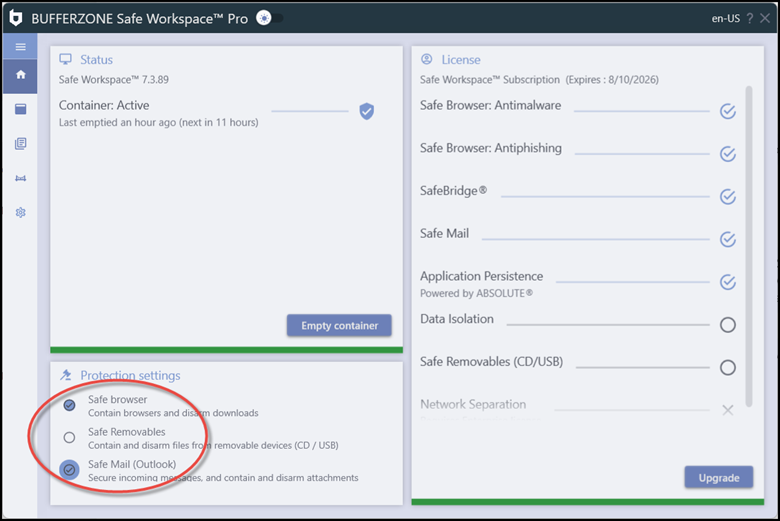
In the Safe Workspace® Enterprise edition, protections are configured and enforced by enterprise policy.
Installation, Removal and Troubleshooting
Which hardware and operating systems does BUFFERZONE® support for Safe Workspace®?
For Safe Workspace®, BUFFERZONE® supports Windows 10 and 11, 64-bit builds and editions as supported by Microsoft, on hardware as supported by Microsoft for the operating system (for Windows 10 or for Windows 11).
Other operating systems are not supported.
How can I confirm that Safe Workspace® has been installed and is running?
Your taskbar will display the BUFFEERZONE white shield icon:
![]()
How do I stop, uninstall, or remove BUFFERZONE® Safe Workspace® agent?
Safe Workspace® runs automatically at startup.
To stop Safe Workspace®, right click the BUFFERZONE® tray icon and click Unload:
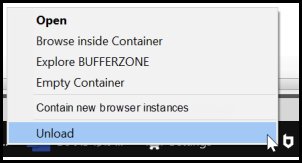
To subsequently restart Safe Workspace® , from the Windows program menu select Safe Workspace®.
To remove Safe Workspace® from your computer, in Windows search for Add or Remove programs and by BUFFERZONE select Uninstall.
There seems to be a problem with Safe Workspace®. What can I do?
If Safe Workspace® Pro is installed and running, for usage, troubleshooting and solutions, in the BUFFERZONE agent UI click the Help icon:
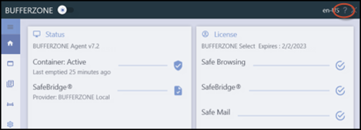
Troubleshooting topics can be found in the Help, under Solutions:
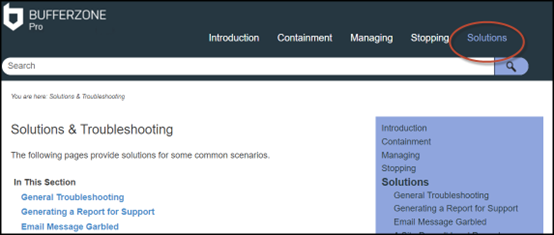
These topics include instructions for Generating a Report for Support.
For Safe Workspace®, BUFFERZONE® supports Windows 10 and 11, 64-bit builds and editions as supported by Microsoft, on hardware as supported by Microsoft for the operating system (for Windows 10 or for Windows 11).
Other operating systems are not supported.
Your taskbar will display the BUFFEERZONE white shield icon:
![]()
Safe Workspace® runs automatically at startup.
To stop Safe Workspace®, right click the BUFFERZONE® tray icon and click Unload:
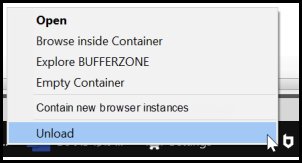
To subsequently restart Safe Workspace® , from the Windows program menu select Safe Workspace®.
To remove Safe Workspace® from your computer, in Windows search for Add or Remove programs and by BUFFERZONE select Uninstall.
If Safe Workspace® Pro is installed and running, for usage, troubleshooting and solutions, in the BUFFERZONE agent UI click the Help icon:
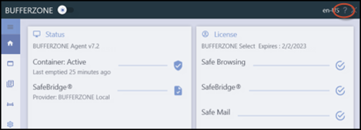
Troubleshooting topics can be found in the Help, under Solutions:
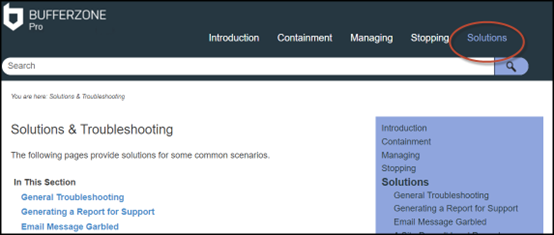
These topics include instructions for Generating a Report for Support.